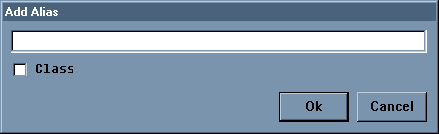
Here are some simple symbol samples:
family
friends
Baltimore MD
Sarah
XML Information
C++ Code
Sept 12, 2003
When you index a topic using a symbol, you make it possible for farVIEW to identify that topic when you use the symbol in the Search tool. Indexing a topic causes farVIEW to store the symbol in the dictionary part of the farBook. When you search the farBook, farVIEW looks in the dictionary for matches.
Before farVIEW stores a symbol in the dictionary, it squeezes all the spaces out, then truncates the symbol on the trailing end so that its length is no more than the value of sizeKey in the [Books] section of the farview.ini file.
You can set sizeKey to any reasonable value. Reasonable would mean at least eight characters and less than 128 characters, but that's just my opinion: the range is not enforced. One thing to keep in mind is that once you create a farBook, changing the value of sizeKey will have no effect on that farBook. The value only applies when a farBook is created.
farVIEW does not perform full-text searches, though that could be
accomplished
with an appropriately coded farSlang module (which I haven't gotten
around
to writing. Such a module would probably include the ability to search
using regular expressions, since it could easily use Philip Hazel's
Perl-Compatible
Regular Expressions library, Copyright (c) 1997-2000 University of
Cambridge,
which I have incorporated into farVIEW in the file PCRE.DLL.)
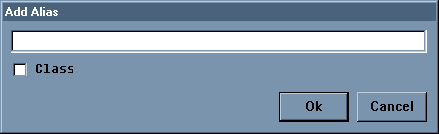
You can enter a symbol in the edit window, and you can optionally check the Unique Alias checkbox.
Your entry indexes the selected topic only if you do not check the checkbox. A "Unique Alias" identifies a topic to provide default properties and events for other topics that identify the topic by its unique alias in their type property. This should be explained in detail somewhere else, but probably isn't yet.
Assuming that you don't check the Unique Alias checkbox, farVIEW adds your symbol in the edit window to the farBook dictionary, which makes it available to be used when you search the farBook.
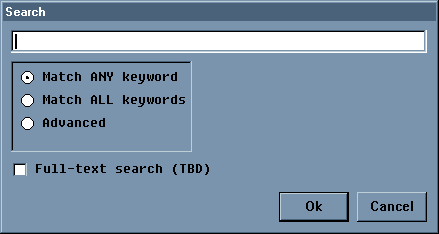
If you enter one or more words, with "Match ANY keyword" checked, the farVIEW search engine will look for matches on any word in your list. If you check "Match ALL keywords", the search engine will look for topics aliased by all the words in your list.
If neither Match checkbox is checked, you can use search expressions such as
family or friends
You can use search arguments (symbols) of more than one word, as in
friends and "Baltimore MD"
You can also use parentheses, as in
(family or friends) and "Baltimore MD"
The search tool also supports a butnot operator, as in
(family or friends) butnot "Baltimore MD"
If you don't feel like typing out the operator names, you can use
the
special-character representations, according to the following table.
|
|
|
|
|
|
|
|
|
Using the special-character representations, the last search expression above appears as
(family | friends) - "Baltimore MD"
Case is ignored, as are spaces, in the actual search. Note that and, or, and butnot are reserved words. You must separate search arguments and reserved words by spaces, by parentheses, or by the special-character operators listed above. Search arguments comprising more than a single word must be in quotes, but you can use matching pairs of single quotes, double quotes, or back quotes as needed.
Partial symbols are not detected. That means that if
"XML Information"
is a topic title, you can't find the topic with a search argument of
"XML" or "Information",
but you can find it with
"XML Information"
or
xmlinformation
One final, if subtle point: The search is applied to the farBook
associated
with the selected topic. That means that you can search a remote
farBook
as easily as you can search the local one. If no topic is selected,
then
the search is applied to the farBook in which you began your farVIEW
session.
That means, for example, that if a text window has focus when you begin
a search, the session farBook is searched.
The content-search approach would tend to result in slow searches. The content of each topic is be searched for each argument in the search expression and the search result is composited from the results of each argument. Three search arguments, for example, would require that the content of each topic be searched three times. You might get impatient if the farBook is large, but this may be perfectly acceptable if the farBook is reasonably small. Phrases would not be an issue, though you would have to consider phrases that span more than one line of text, which complicates the search algorithm somewhat and slows it even more. This approach does allow generalized searching using regular expressions, since it can test against multiple-word search arguments. It could also support regular expressions.
The second approach, which is at the other extreme, tends to provide fast search times. This approach requires that each topic is indexed automatically before effective searching takes place. Each keyword that indexes a topic in the farBook is added to the dictionary, which increases the size of the farBook. Phrases are problematic and depend on the domain within which the farBook content extends. If there is no single domain, automatically indexing phrases would probably not be very cost-effective. Because of the design of farVIEW, regular expressions are not possible when the dictionary is searched instead of when the content is searched directly. This approach is probably worthwhile when the farBook is created once, and read many times, as in an eBook application. In that case, both approaches, or some blend of the two, could be provided.
With regards to automatic indexing, if a farBook extends over a single domain of interest, it may be more effective to index the farBook using a list of domain-dependent keywords. If the farBook is not limited to a single domain, then a list of stop words would be preferable. (Stop words are words to ignore while indexing.)
The first approach adds the least to the size of the farBook, tends to result in slow searches, and is relatively easy to implement. The second approach has a number of options, creates a large farBook, tends to result in fast searches, and is relatively difficult to implement. However, with careful design, either should be reusable to different farBooks and different domains
And, keep in mind that a farBook reader can extend the
search-ability
of a "canned" farBook freely.