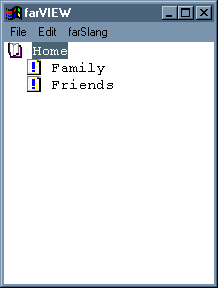
Suppose you have added the two topics shown.
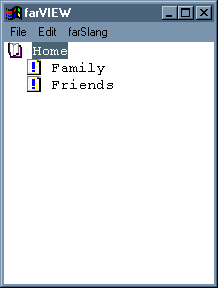
If you drag the Friends topic and drop it onto the Family topic it will cease to be the child of the Home topic and become the child of the Family topic. I.e., farVIEW moves the Friends topic to a new position within the farBook.
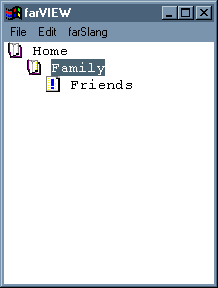
Drag the Friends topic up to the Home topic. It again
becomes the child of the Home topic.
| When you drag a topic from a topic in one farBook onto a topic in another farBook, farVIEW only copies the topic, it cannot move it. |
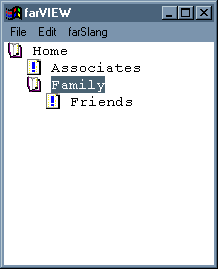
Now, using the RMB, drag the Associates topic onto the Family topic. Select the Link menu item. You should now see
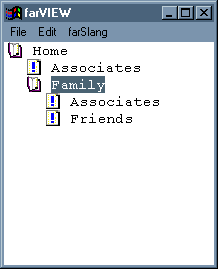
The Link operation allows you to make a topic a child of more than one other topic. You could also have selected the Index or the Move menu items after you dropped the Associates topic. The Index menu item is discussed in the Index and Search tutorial. Selecting the Move menu item has the same function as the LMB drag-and-drop.
The Copy menu item is grayed, but is enabled when you drag a
topic from one farBook to another. In that case, the Link and Move
menu items are grayed.