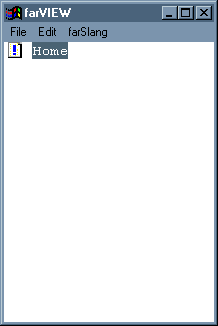
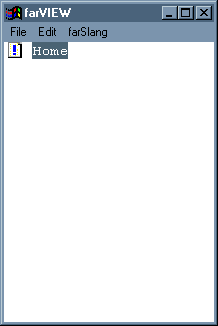
When you add your first topic, it becomes a child of the Home topic. farVIEW does not let you delete the Home topic, nor does it allow you to make it the child of another topic. Other than for those two restrictions, though, it behaves like any other farBook topic. farVIEW creates the Home topic when it creates your farBook to provide a starting point for adding and arranging your own topics. You can change its name, and you can add content to it as with any other topic, and I'll discuss how you do that in the section about editing topics. But the point of its existence is to assure that, when you add a topic, it will always be the child of a topic that you select.
You add a topic by selecting the parent in one of three ways:
When you use one of the other two methods, you will obtain this dialog:
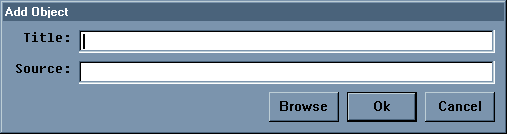
Go ahead and press the Insert key to obtain the dialog. Fill
in the Title property with the text you want to show for the topic
in the Contents window. Fill in the Title property with "Family",
Normally, you fill in the Source property according to where you
want the content of the topic to reside, but, for now, leave the Source
property empty.
| Note: when you feel comfortable performing the various operations that farVIEW affords you, you can start from scratch with a new farBook by deleting the file farview.vue. |
The Contents window should now appear as
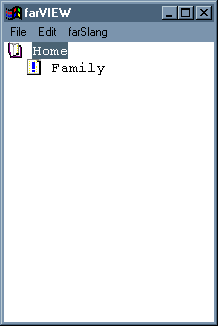
Now, go ahead and drag a URL from your favorite browser into the farVIEW window. Drag from the little Explorer page icon inside the Address window if you are using IE, or drag from the Location icon if you are using Netscape. You can drop the URL on either the Home topic or the Family topic in your farVIEW window.
Note: Not all browsers necessarily support this ability, Netscape 4.x and Internet Explorer both work, but some versions of Netscape 6.x and Mozilla may not. I have not tried any other browsers.
You can also drag file names from Windows Explorer - either singly or in groups. farVIEW will use each file name to create a corresponding farBook topic as a child of the drop-target topic.
In closing, I want to be sure that you understand that you can add a topic to any topic that you have already added. In Windows Explorer, there are folders and files. farVIEW makes no equivalent distinction. Any topic can be a parent of any other topic.